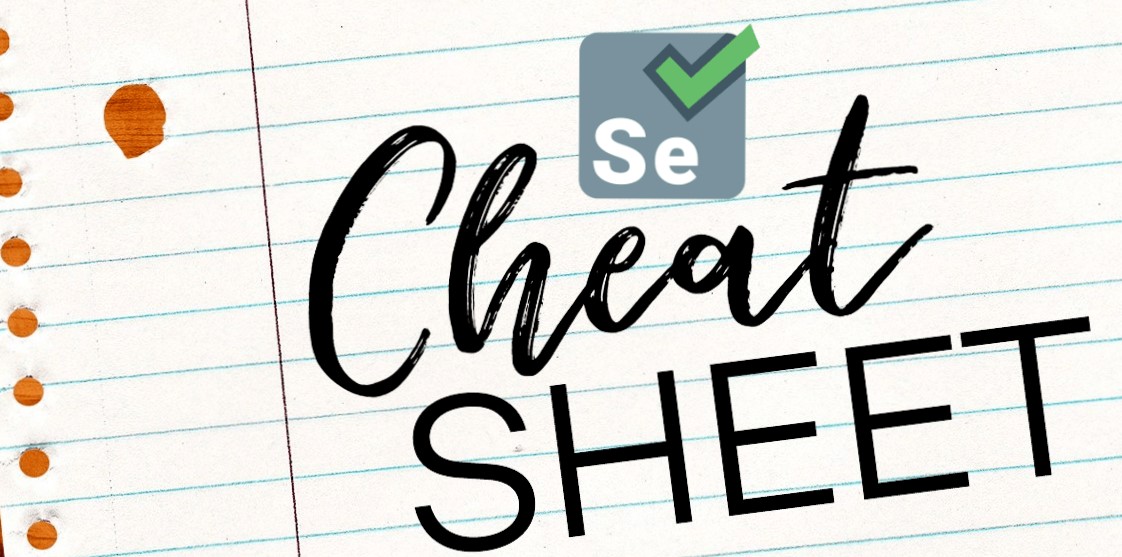
| Driver Initialization | |
| Chrome | WebDriver driver = new ChromeDriver(); |
|---|---|
| Firefox | WebDriver driver = new FirefoxDriver(); |
| Edge | WebDriver driver = new EdgeDriver(); |
| Safari | WebDriver driver = new SafariDriver(); |
| Locating Elements | |
| By ID: | driver.findElement(By.id (<element ID>)) |
|---|---|
| By Name: | driver.findElement(By.name(<element name>)) |
| By Class Name: | driver.findElement(By.className (<element class>)) |
| By Tag Name: | driver.findElement(By.tagName (<html tag name>)) |
| By CSS Selector: | driver.findElement(By.cssSelector("Tag#Value of id attribute")) |
| By XPath: | driver.findElement(By.xpath (“//input[@type='submit']”)) |
| By Link Text: | driver.findElement(By.linkText (<link text>)) |
| By Partial Link Text: | driver.findElement(By.partialLinkText (<link text>)) |
| Selenium Operations |
| Launch a Webpage: driver.get(“<URL>”) or driver.navigate().to(“<URL>”) |
| Click a button: WebElement searchButton = driver.findElement(By.name(“btnK”)); searchButton.click(); |
| Accept an alert pop-up: driver.switchTo( ).alert( ).accept(); |
| Print the page title: String title = driver.getTitle(); System.out.println(title); |
| Implicit wait: import java.util.concurrent.TimeUnit; driver.manage().timeouts().implicitlyWait(Duration.ofSeconds(10)); |
| Explicit wait: import java.util.concurrent.TimeUnit; WebDriverWait wait = new WebDriverWait(driver,Duration.ofSeconds(10)); wait.until(ExpectedConditions.visibilityOfElementLocated(By.cssSelector(“.classlocator”))); |
| ScriptTimeout & PageLoad Timeout: driver.manage().timeouts().scriptTimeout(Duration.ofMinutes(2)); driver.manage().timeouts().pageLoadTimeout(Duration.ofSeconds(10)); |
| Sleep: Thread.sleep(<Time in MilliSeconds>); |
| FluentWait: Wait<WebDriver> fluentWait = new FluentWait<WebDriver>(driver) .withTimeout(Duration.ofSeconds(30)) .pollingEvery(Duration.ofSeconds(5)) .ignoring(NoSuchElementException.class); |
| Clear the input field text: WebElement searchInput = driver.findElement(By.name(“q”)); searchInput.sendKeys(“selenium”); searchInput.clear(); |
| Disable a field (set the ‘disabled’ attribute): JavascriptExecutor javascript = (JavascriptExecutor) driver; String todisable = “document.getElementsByName(‘fname’)[0].setAttribute(‘disabled’, ”);”; javascript.executeScript(todisable); |
| Enable a field (remove the ‘disabled’ attribute): JavascriptExecutor javascript = (JavascriptExecutor) driver; String toEnable = “document.getElementsByName(‘fname’)[0].setAttribute(enabled, ”);”; javascript.executeScript(toEnable); |
| TestNG | |
| @BeforeSuite | Will run before the execution of all the test methods in the suite |
|---|---|
| @BeforeTest | Will execute before the execution of all the test methods of available classes belonging to that folder |
| @BeforeClass | Will execute before the first method of the current class is invoked |
| @BeforeMethod | Will execute before each test method runs |
| @Test | This is the main part of our automation script where we write the business logic we want to automate |
| @AfterMethod | Will execute after the execution of each test method |
| @AfterClass | Will execute after the execution of all the test methods of the current class |
| @AfterTest | Will execute after the execution of all the test methods of available classes belonging to that folder |
| @AfterSuite | Will execute after the execution of all the test methods in the suite |
| JUnit | |
| @Test | Represents the method or class as a test block, also accepts parameters. |
|---|---|
| @Before | The method with this annotation gets executed before all the other tests. |
| @BeforeClass | The method with this annotation gets executed once before class. |
| @After | The method with this annotation gets executed after all the other tests are executed. |
| @AfterClass | The method with this annotation gets executed once after class. |
| @Ignore | It is used to ignore certain test statements during execution. |
| @Disabled | Used to disable the tests from execution, but the corresponding reports of the tests are still generated. |
| Working with Files |
| Upload a file: driver.findElement(By.id(“file-upload”)).sendKeys(“path/to/your/file.txt”); driver.findElement(By.id(“file-submit”)).submit(); |
| Read data from a text file using BufferedReader: FileReader reader = new FileReader(“MyFile.txt”); BufferedReader bufferedReader = new BufferedReader(reader); String line; while ((line = bufferedReader.readLine()) != null) { System.out.println(line); } reader.close(); |
| Read data from a text file Using InputStream: FileInputStream inputStream = new FileInputStream(“MyFile.txt”); InputStreamReader reader = new InputStreamReader(inputStream, “UTF-16”); int character; while ((character = reader.read()) != -1) { System.out.print((char) character); } reader.close(); |
| Read data from a text file Using FileReader: FileReader reader = new FileReader(“MyFile.txt”); int character; while ((character = reader.read()) != -1) { System.out.print((char) character); } reader.close(); |
| Read data from a CSV file: import au.com.bytecode.opencsv.CSVReader; String path = “C:\\Users\\Myuser\\Desktop\\csvtest.csv”; Reader reader = new FileReader(path); CSVReader csvreader = new CSVReader(reader); List<String[]> data = csvreader.readAll(); for(String[] d : data){ for(String c : d ){ System.out.println(c); } } |
Read data from an Excel file:import org.apache.poi.hssf.usermodel.HSSFSheet; import org.apache.poi.hssf.usermodel.HSSFWorkbook; import java.io.File; import java.io.FileInputStream; import java.io.IOException; File file = new File(“C:\\TestData\\TestData.xls”); FileInputStream inputStream = new FileInputStream(file); HSSFWorkbook wb=new HSSFWorkbook(inputStream); HSSFSheet sheet=wb.getSheet(“Test_Data”); HSSFRow row2=sheet.getRow(1); HSSFCell cell=row2.getCell(5); String address= cell.getStringCellValue(); |
| Selenium Navigators | |
| Navigate to a URL | driver.get("<URL>") or driver.navigate().to("<URL>") |
|---|---|
| Refresh the page | driver.navigate().refresh() |
| Navigate forward in browser history | driver.navigate().forward() |
| Navigate back in browser history | driver.navigate().back() |
| Working with Windows |
| Get the current window handle: String mainWindowHandle = driver.getWindowHandle(); |
| Get all window handles: import java.util.Set; Set<String> allWindowHandles = driver.getWindowHandles(); |
| Switch to a specific window: String windowHandle = driver.getWindowHandle(); driver.switchTo().window(windowHandle); |
| Switch to newly created window: driver.switchTo().newWindow(WindowType.TAB); driver.switchTo().newWindow(WindowType.WINDOW); |
| Close the current window: driver.close(); |
| Set window position: driver.manage().window().setPosition(new Point(0, 0)); |
| Maximize window: driver.manage().window().maximize(); |
| Minimize window: driver.manage().window().minimize(); |
| Fullscreen window: driver.manage().window().fullscreen(); |
| Take a Screenshot: import org.apache.commons.io.FileUtils; File scrFile = ((TakesScreenshot)driver).getScreenshotAs(OutputType.FILE); FileUtils.copyFile(scrFile, new File(“./image.png”)); |
| Working with Frames |
| Switch to a frame by name or ID: driver.switchTo().frame(“buttonframe”); |
| Switch to a frame by index: driver.switchTo().frame(1); |
| Switch to a frame using a WebElement: WebElement iframe = driver.findElement(By.cssSelector(“#modal>iframe”)); driver.switchTo().frame(iframe); |
| Switch back to the main content: driver.switchTo().defaultContent(); |
| Working with Alerts |
| Switch to an alert: Alert alert = driver.switchTo().alert(); |
| Enter text in an alert: alert.sendKeys(“Selenium”); |
| Retrieve alert text: String text = alert.getText(); |
| Selenium Grid |
| Start the hub: java -jar selenium-server-standalone-x.y.z.jar -role hub |
| Start a node: java -jar selenium-server-standalone-x.y.z.jar -role node -hub |
| Server http://localhost:4444/ui/index.html |

